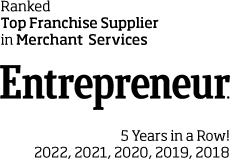Note: We are not attorneys or accountants. The following information is purely meant to be informative, subject to change, and we invite you to contact us with any questions. Thank you.
FPN receives 25-30 calls a week from franchise clients who are unable to log into the gateway and/or their passwords are not working. What we have come to learn is that it is not a gateway issue, but the laptop or device they are using needs a little maintenance.
Just like an automobile that needs to get routine maintenance, so too does your technology (eg: laptop, desktop, tablet, or mobile phone). Here are a couple of tips to help you do a little preventative maintenance so that when you log into a secure portal for payments, there is less congestion and potential issues creating problems for you to transact on the gateway.
Our tip: Every time you get an oil change for your company vehicle, or at minimum once every six months, repeat the process below. For high volume computer users, we recommend your doing so every three months.
Ideally, close all tabs and windows, only working with the payment window. You are entering a secure portal and transacting cardholder data, so do your best to keep it secure with no obstructions.
If you are a Google Chrome user, follow these steps:
- On your computer, open Chrome.
- At the top right, click More.
- Click More Tools and clear browsing data.
- At the top, choose a time range. To delete everything, select All Time.
- Next to “Cookies and other site data” and “Cached images and files,” check the boxes.
- Click Clear Data.
If you are Microsoft Edge user:
- Click on the three dots in the top right corner of the window to view a dropdown menu. Fourth from the bottom of this list is ‘Settings,’ click ‘Settings.’
- Depending on the size of your screen, there will either be a navigation menu on the left or three horizontal lines stacked vertically next to ‘Settings,’ click the three line icon to drop down a navigation menu.
- From the navigation menu, select ‘Privacy, Search, and Services’
- In the section titled ‘Clear browsing data,’ click on the ‘Choose what to clear’ button on the same line as ‘Clear browsing data now’
- At the top of the popup window, ensure ‘All time’ is selected from the ‘Time range’ dropdown menu
- Ensure ‘Cached images and files’ is checked and click ‘Clear now’
For 80% of users, these steps will solve gateway login issues. Once you completed these steps, you may reopen the gateway and attempt to log in. Should you require further assistance, please call FPN support at 866-420-4613 Option 1 and we will walk you through one final troubleshooting tip that will put you back on track!